Effective Strategies to Securely Save Passwords on Google
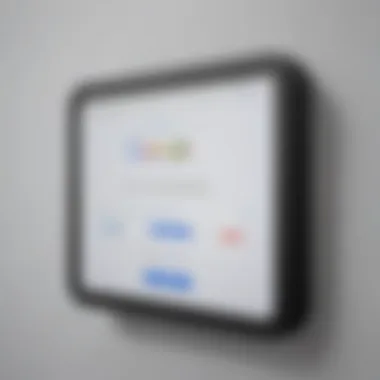
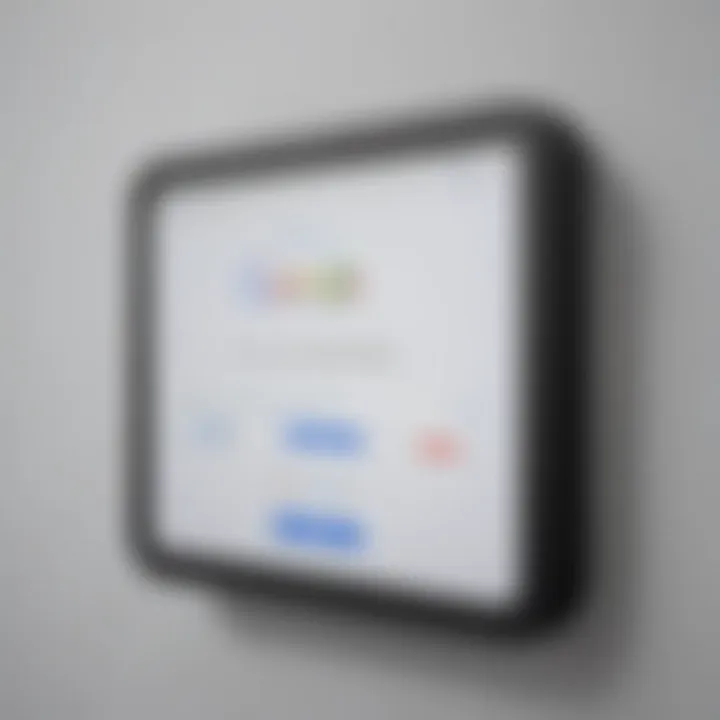
Intro
Exploring Google Password Manager
Google Password Manager allows users to intelligently and securely save their passwords when operating within Google services. This system offers significant advantages. Understanding the basic functionalities and security measures is crucial for users opting to utilize this feature.
Features of Google Password Manager
Google Password Manager is designed to simplify password management while maintaining high security. Here are some noteworthy features:
- Password saving: Automatically saves passwords you enter while on websites or applications linked to your Google account.
- Password generation: Offers suggestions for strong passwords when creating new accounts, minimizing the reliance on weak, easily guessable passwords.
- Cross-device synchronization: Ensures passwords are accessible on different devices where you are logged into your Google account.
- Auto-fill: Simplifies login processes by auto-filling saved passwords, greatly enhancing user experience and convenience.
Security of Google Password Manager
When using Google Password Manager, security remains a key focus. The following measures ensure your passwords are protected:
- Encryption: Saved passwords are encrypted, adding a layer of security during data transmission and storage.
- Two-step verification: Allows additional confirmation when logging into your Google account, acting as a safeguard against unauthorized access.
- Security alerts: Constantly checks for vulnerabilities such as data breaches and sends alerts when improvements are necessary.
Importance of Synchronization Across Devices
Having the ability to synchronize passwords across devices offers tremendous convenience. Users often juggle various gadgets—from smartphones and tablets to computers. The seamless syncing capacities of Google Password Manager serve to enhance user mobility. This function minimizes the need to remember multiple passwords or enter them repeatedly.
Benefits of Cross-device Syncing
- Accessibility: Access your passwords on any device where your Google account is signed in.
- Time-saving: No need for manual entry each time you access an account from a different device.
- Reduction of human error: Uniform passwords remove the inconsistency often connected to manual management techniques.
Strong password management is crucial for reducing overall cybersecurity risks. Thus, utilizing effective tools is indispensable.
Best Practices For Maintaining Effective Password Management
Realigning various password management strategies is vital for a robust security framework. What follows are essential practices to keep in mind:
Create Strong Passwords
Strong passwords contain a mix of characters, are long enough to make any hacking attempt difficult, and avoid personal information. Aim for at least 12 characters, utilizing:
- Numbers
- Symbols
- Upper and lower case letters
Regularly Update Passwords
Timely updating passwords reduces the risks associated with potential breaches. Familiarize yourself with a schedule that works for you, whether it's quarterly or bi-annually.
Enable Two-Step Verification Everywhere
Especially important on sensitive accounts, two-step verification improves security significantly. After entering a password, a second form of authentication such as a verification code enhances protection.
Secure Your Devices
Always ensure your devices are secure, as weak devices can leak saved passwords. Regular software updates and employing reputable antivirus software play fundamental roles in maintaining this security layer.
Use Unique Passwords for Different Accounts
Avoid utilizing the same password for multiple accounts. This practice minimizes exposure. In the event of any breach, individual incident risk is contained, correlating uniquely protected accounts.
By consolidating methods derived from Google Password Manager while adhering to secure practices and embedding them into habits, users can stack the odds in their favor concerning password safety and overall security posture.
Preface to Password Management
Effective password management is a critical component in today’s digitized world. The sheer number of online accounts requiring different passwords can be daunting. Each account often mandates a unique password that meets specific complexity requirements to avoid unauthorized access. Hence, managing these passwords securely is paramount shouldn’t be taken lightly.
Importance of Password Security
Password security should never be underestimated. A compromised password can lead to data theft or unauthorized access to personal information. Cyber threats continue to evolve, and various tactics, such as phishing and brute-force attacks, exist. Therefore, secure passwords and proper management are vital to protecting sensitive data.
Using weak or easily guessable passwords results in increased risk. Passwords should contain a mix of upper and lowercase letters, numbers, and symbols. Research suggests that long, intricate passwords are the best defense against breaches. Unfortunately, many individuals fail to adopt these habits. Therefore, raising awareness about the importance of creating and utilizing strong passwords is essential.
Overview of Google Password Manager
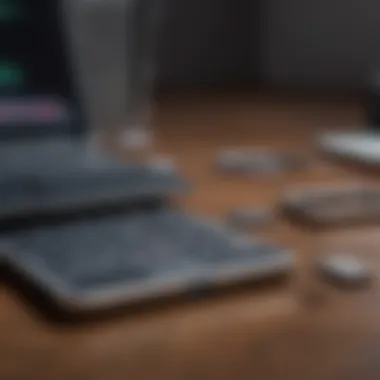

Google Password Manager provides a nuanced approach to managing your passwords. Integrated into Google’s ecosystem, the service can securely save, autofill, and sync passwords across devices. This capability enhances both convenience and security.
Using Google Password Manager means passwords are easily accessible from multiple devices while being protected through various encryption techniques. For those who often rely on different devices to navigate their online environments, this feature significantly mitigates the hassle of remembering multiple passwords. Users can manage their credentials with ease. Additionally, the manager notifies users if a saved password has been breached or compromised, further polishing their security framework.
Utilizing Google Password Manager as a tool for safekeeping credentials requires minimal effort but can yield substantial benefits. Investing time to set up and actively utilize this resource is fundamentally essential for those seeking robust password management.
Setting Up Google Password Manager
Establishing Google Password Manager is fundamental for anyone serious about online security. This process not only streamlines the management of your credentials but also enhances overall safety. Utilizing Google’s built-in tools enables users to save passwords securely without relying on insecure methods like post-it notes or simple text files.
When one sets up Google Password Manager, the numerous benefits become apparent. First, your passwords are stored securely using encryption, reducing the likelihood of unauthorized access. Moreover, you gain the advantage of synchronization. This feature allows you to access saved passwords from different devices while using your Google account, promoting a seamless experience.
With this setup, you also ensure that your digital life is more organized. No longer will you struggle to remember countless passwords, as Google assists you in retaining memory for just one strong password—the one to your Google account.
Accessing Google Account Settings
To begin the process, access your Google account settings. Open your preferred web browser, navigate to the Google homepage, and ensure you are logged in to your account. Once logged in, find your profile icon or initial. Clicking it will present a menu with an option labeled 'Manage your Google Account.' Select this to proceed.
Inside the account management area, you will find a multitude of options concerning privacy and security. It's essential to familiarize yourself with these settings, as they are crucial for optimizing your Google Password Manager capabilities.
Enabling Password Saving Option
Once within the account settings, locate the section dedicated to 'Security.' In this portion, scroll until you discover the 'Password Manager' option. This is a pivotal step, as enabling the password-saving feature ensures that any new password you create can be stored automatically for future use.
You may notice a toggle button next to the option for saving passwords. If it's not enabled, switching this on will initiate the functionality. Following this step, you will be prompted when you log into websites, allowing Google to remember your passwords safely.
For a comprehensive approach, consider reviewing the settings every so often. This practice will ensure all configurations align with your evolving security needs, adapting to any changes to the way you use passwords on Google.
By taking these steps, you invest in your digital security. Systematizing password management greatly reduces confusion and enhances protection against potential breaches.
In ending, appropriately setting up Google Password Manager creates a trustworthy baseline for digital interactions. This framework equips users with the necessary tools to protect sensitive information while navigating the online landscape.
Saving Passwords on Google
Saving passwords in an efficient manner is crucial in today's tech-oriented environment. As digital interactions with various services grow, so does the necessity for individuals to effectively manage their passwords. Google's platform offers a streamlined solution through the Google Password Manager, making it essential for users to leverage its functionalities to maintain security.
By using Google Password Manager, users can enhance the safety of their accounts and avoid the pitfalls of poor password management. The integration of this service permits seamless saving and retrieval of password information across multiple devices. This unified approach not only simplifies user experience but also reinforces secure practices.
Moreover, handling passwords appropriately prevents common security incidents. Failing to save or recall proper credentials can lead to data breaches or unauthorized access. Effectively saving passwords on Google results in a more streamlined online experience and builds a strong foundation for safeguarding personal information.
Automatically Saving Passwords
The automatic saving of passwords is a key advantage when using the Google Password Manager. This feature activates whenever you enter credentials on supported websites. As you log in, a prompt appears, giving the option to save the password instantly.
It ensures users don’t waste valuable brainpower juggling numerous passwords. Instead, they can focus on tasks that enhance productivity. Furthermore, having a centralized system for managing credentials aids in coping with various accounts securely without the friction of constant password retention.
To enable this setting:
- Open Google Chrome and go to settings.
- Select **
Managing Saved Passwords
Managing saved passwords is a critical aspect of maintaining security in today's digitally driven environment. Many people rely heavily on various accounts across different services. Without robust management of these credentials, accessing an account becomes precarious, and you might also fall prey to identity theft. Understanding how to effectively view, edit, and delete your saved passwords can lead to better control over your digital presence, giving you peace of mind and minimizing the chance of unauthorized access.
Viewing Saved Passwords
Google Password Manager allows users the convenience of viewing saved passwords with ease. This function is crucial as it gives individuals the opportunity to regularly verify their saved credentials. To view your passwords, sign in to your Google account and access the security settings. Accessing this data can help to ensure that all login details are up-to-date and accurately saved. You can do this from a computer or mobile device, making it easily accessible when necessary.
In this section, it's significant to highlight that potential vulnerabilities are identified when monitoring your saved passwords. For example, if a password has become compromised on external platforms, you may wish to take quick action. Regular vigilance here fosters sound password hygiene.
Editing Passwords
Editing saved passwords is another essential function of Google Password Manager. Passwords might need adjustment due to various reasons, such as service provider updates or increased strength requirements. Having the ability to modify saved passwords without hassle centralizes the task and ensures accounts remain well secured.
You can edit passwords by revisiting the password management settings in your Google account. From here, it becomes a straightforward task to update any information that's outdated or incorrect. As this data is visible in a structured format, review becomes simpler. It is prudent to remember to save changes after making layout iterations to prevent mistakes. This act alone can minimize risks associated with weak or recycled passwords.
Deleting Passwords
The necessity for controlling your saved passwords extends to the ability to delete them. If you conclude that you no longer use an account or you wish to remove unnecessary credentials, deleting accounts from Google Password Manager is a straightforward process.


To delete a password, navigate back to the password section, find the entry you want to permanently remove, and delete it. This action fetches your database to ensure that superfluous or obsolete accounts do not clutter your password manager. Regularly clearing old passwords simplifies management and reduces the potential temptations from past unwarranted logins.
Key Reminder: The importance of managing saved passwords effectively cannot be overstated. Regularly viewing, editing, and deleting usage-dormant passwords enhances your overall security and keeps your digital life organized.
“Maintaining good password management practices lays the groundwork for better cyber hygiene.”
Synchronizing Across Devices
Synchronizing data across devices is a critical component in modern computing, and this holds especially true for password management. The ability to access your saved passwords seamlessly across multiple devices lends itself to convenience and, importantly, security. When using Google Password Manager, synchronizing means that the passwords you store are available wherever you are. Whether you're on a laptop or a mobile device, your passwords will be at your fingertips. This not only simplifies the login process, but also helps maintain a consistent security posture across your digital environments.
"Synchronization across devices is a linchpin in effective password management, ensuring that access remains as fluid and secure as possible."
Linking Devices to Your Google Account
To achieve synchronization, it is vital to link your various devices to your Google account. This is an uncomplicated process that just takes a few steps. On mobile, simply download the Google Password Manager app or update your settings in your browser on the computer. You will find that many devices automatically sign in to your Google account, and that's when this linking occurs. It might involve checking your settings, detailing how you use the Google services across devices.
Once your devices are linked, any change you make to your passwords is updated in real-time across all connected devices. You won’t find yourself scrambling for a password that you just created on your smartphone while having troubles using your computer. Just take care to ensure that any device that requires access to your passwords is linked properly to your account.
Accessing Passwords on Mobile Devices
Accessing saved passwords on mobile devices can be a straightforward affair. Most smartphones today integrate well with Google Password Manager. After your devices sync, you can easily retrieve your passwords by simply opening the Google app on your phone. You might need to navigate to account settings to find the saved passwords section.
Having your passwords readily available when you're on the go is tremendously handy. It eliminates the need to rely on memory or hastily scribbled notes, both of which can lead to breaches in security if someone else gains access to that information. Therefore, ensuring that you regularly check your account settings on mobile devices will further enhance your password security. To summarize, managing your passwords efficiently across various devices can prevent unnecessary vulnerabilities and hassles, simplifying your digital experience while keeping your sensitive information secure.
Understanding Security Measures
In today's digital landscape, safeguarding your online presence is paramount. Understanding security measures like two-factor authentication and monitoring password breaches can significantly enhance how you manage passwords in Google. These elements act as fortifications against unauthorized access, thereby protecting sensitive information such as personal credentials or financial data.
By implementing effective security measures, you ensure another layer of safety. This proactive stance indicates to yourself and others that managing security is taken seriously, hence reducing vulnerability to cyber threats.
Two-Factor Authentication
Two-Factor Authentication (2FA) adds an essential layer in the authentication process when logging into your Google account. With 2FA, after entering your password, you will also need a second form of identification, such as a code sent to your mobile device. This reduces the risk of unauthorized access, even if someone obtains your password.
Benefits of Two-Factor Authentication:
- Enhanced Security: Even if your password is compromised, the account would still be secure as the second factor is required for entry.
- Ease of Use: Setting up 2FA on Google is straightforward and offers immediate benefits.
- Multiple Options: Google provides various methods for 2FA, including SMS, voice calls, or using authentication apps like Google Authenticator.
Consider enabling 2FA for your Google account right after securing your password management settings. If phishing attacks lure you in, having this second layer significantly minimizes potential risks.
Monitoring Password Breaches
Password breaches have become common; therefore, monitoring them is vital. Google offers integrated features to alert users when their saved credentials are exposed in a known data breach. By staying informed, you can take quick action if a compromise is detected.
Considerations for Monitoring Password Breaches:
- Security Checkup Feature: Utilize this feature google provides to quickly assess how securely your account is configured.
- Receive Alerts: Set notifications to be informed immediately of any recognized breaches related to your account.
- Revisit Vulnerable Accounts: After a breach occurs, it’snecessary to consider updating impacted passwords or even activating 2FA for each affected service.
By engaging in consistent monitoring of password breaches, you minimize the impact of potential threats facing your account. This diligence not only improves baseline security but also gives you peace of mind while navigating the vast array of online services available today.
Best Practices for Password Management
Establishing effective password management is crucial in today's digital landscape. User credentials serve as gateways to valuable personal and financial information. Therefore, ensuring the strength and integrity of these passwords becomes essential for overall online security. The following sections detail proven practices that not only fortify personal security but also streamline the management of online accounts.
Creating Strong Passwords
Crafting robust passwords is the foundation of any effective password management strategy. A strong password possesses certain characteristics: it is long, contains a mix of letters (both upper and lower case), numbers, and special symbols. Avoid using easily guessed information, like personal birthdates or names.
Here are some tips for creating strong passwords:
- Aim for a length of at least 12 to 16 characters.
- Incorporate diverse character types.
- Avoid common words or phrases.
- Consider using passphrases, which are essentially combinations of random words.
- Review your passwords regularly and make adjustments.
Using password managers can be helpful as they allow the generation of complex passwords, significantly reducing the chance of an accounts breach. In this way, users do not need to remember all credentials; rather, they just recall one master password.
Regularly Updating Passwords
Consistently updating passwords is a pivotal part of password management that is often overlooked. Cyber threats evolve rapidly. Leaving a password unchanged for an extended time can drastically increase vulnerability to breaches or unauthorized access. Regular updates mitigate this risk.


Here are some guidelines to follow:
- Change passwords every three to six months.
- Use different passwords for different sites to prevent a
Potential Risks and Challenges
Understanding 'Potential Risks and Challenges' is crucial for anyone looking to save their passwords securely on Google's platform. This section elaborates on specific threats to digital security, so users can take informed measures to mitigate these risks. By recognizing these challenges, individuals can enhance their overall online safety and trust in their credentials management processes.
Phishing and Identity Theft
Phishing is a deceptive tactic where attackers attempt to gain sensitive information by masquerading as a trustworthy entity. It can take many forms, including emails, instant messages, or fake websites that look authentic. As many users save passwords online, this method presents a danger.
One common approach involves faux login pages that mimic credible services. If users enter their credentials there, they may inadvertently hand their passwords over to fraudsters. This can lead to identity theft, where an individual’s personal information is stolen. The repercussions can range from financial loss to the devastation of personal reputations.
To combat phishing, users should:
- Check URLs: Always confirm that the web address is correct and secure before entering credentials.
- Use two-factor authentication: This adds a layer of protection by requiring an additional verification method.
- Stay wary of unsolicited communications: Avoid interacting with unusual messages, especially those requesting sensitive data.
By recognizing phishing attempts, you can prevent unauthorized access and identity theft.
Device Security Concerns
In addition to phishing attacks, individuals must also be wary of device security concerns. Saving passwords on Google means relying on the devices that hold the login credentials. Whether it’s a personal computer, smartphone, or tablet, every device presents its own vulnerabilities.
Malware and viruses can infiltrate devices, capturing keystrokes or extracting data. Insecure local networks also put users at significant risk. If a hacker accesses a shared public Wi-Fi network, they might intercept data, including usernames and passwords.
To enhance device security, consider the following preventive measures:
- Install antivirus software: Shields from various malware threats.
- Keep software updated: Regular updates ensure vulnerabilities are patched, reducing exposure to attacks.
- Use secure networks: Public Wi-Fi should generally be avoided for sensitive activities, including password management.
Understanding and preparing for these potential risks and challenges ensures a more secure approach to password management. It emphasizes the importance of vigilance and proactive measures to protect personal information.
Alternatives to Google Password Manager
Choosing a password manager is a critical decision for anyone serious about protecting their online accounts. While Google Password Manager offers a robust solution for many, users often seek alternatives that align more closely with their individual needs. This section will examine alternative tools that can provide enhanced features, security options, and specialized functionalities. Understanding these alternatives can empower users to make informed choices for their password management requirements.
Third-Party Password Managers
When considering third-party password managers, it is essential to evaluate various tools that might enhance your experience beyond the Google framework. Companies such as LastPass, 1Password, and Bitwarden stand out by providing popular services. Each option has unique benefits. For instance, LastPass boasts an intuitive interface that is designed for simplicity. It offers form-filling capabilities to quickly enter your login details. On the security front, options like 1Password are often deemed superior for their straightforward design around secure vaults.
Benefits of Third-Party Password Managers
- Cross-Platform Compatibility: Most popular third-party managers support multiple platforms, so you can use them on various devices, irrespective of operating system.
- Enhanced Security Features: Many of these manageċrs provide end-to-end encryption ensuring that your data remains private, even from the service provider.
- Advanced Options: Features such as password health assessments and password sharing grant more functionality.
While selecting a third-party option, always verify the credibility and reputation of the service. This is crucial as storing sensitive information necessitates a high level of trust.
Browser Extensions
In today's digital environment, browser extensions present a versatile and sometimes convenient way to store and auto-fill passwords. Both Google Chrome and Firefox, for example, offer their implementations along with external plugins. Using extensions offers much flexibility, but they come with specific merits and challenges.
Merits of Browser Extensions
- Accessibility: Save passwords directly through your browser while navigating various websites. This saves time and reduces redundancy.
- Real-Time Updates: Many extensions keep syncing in real-time, reflecting changes with better immediacy than some stand-alone applications.
Challenges with Browser Extensions
- Security Concerns: If misconfigured, you might expose your passwords due to unprotected web browsers. It's influential to adjust privacy settings carefully.
- Dependency on Browsers: Should the browser fail or malfunction, recovery of stored passwords might become complex.
Ending
The importance of effectively managing passwords cannot be overstated, and this article provides a comprehensive guide on leveraging Google Password Manager for this purpose. In today's digital age, safeguarding one’s personal information is crucial. The rapid increase in the number of online accounts necessitates an organized and safe approach to password storage.
Summarizing the Benefits of Google Password Manager
Google Password Manager streamlines the process of saving and managing passwords. Here are some significant benefits that users can derive from it:
- Automatic Saving: Whenever you log into a site for the first time, the manager can save your credentials automatically. This minimizes the hassle of manual password entry.
- Seamless Synchronization Across Devices: You can access your saved passwords from any device linked to your Google account, making it convenient for those who switch between multiple devices frequently.
- Strong Password Recommendations: The manager suggests robust passwords tailored to different websites, thereby enhancing your overall security posture.
Utilizing Google Password Manager thus far not only maintains your convenience but also reinforces your online security strategy.
Final Thoughts on Password Security
In a world rife with cybersecurity threats, taking proactive measures regarding password security is vital. Individuals must adopt robust password practices, such as regularly updating credentials and enabling two-factor authentication wherever possible.
Maintaining a focus on password security, particularly through tools like Google Password Manager, enhances not just personal but collective security when it comes to tackling identity theft and phishing attempts.



